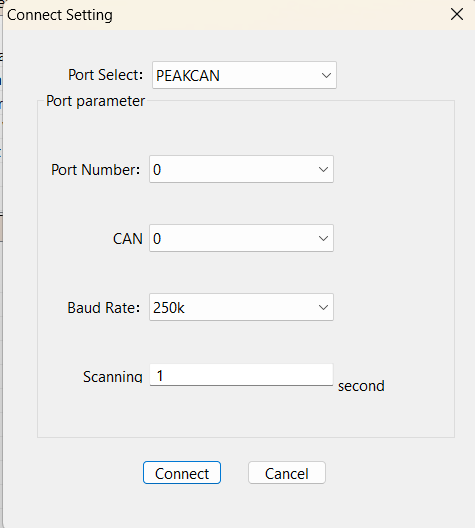nCBP 5.3 Updating and Initialization
Firmware Update Instructions for Swobbee One (SwOne) Batteries (USB-C on Top)
Required Equipment
Hardware:
Update cable

PeakCAN interface
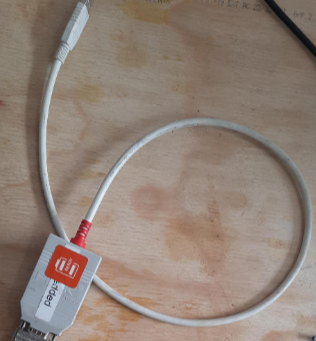
Laptop
Software:
PEAK driver
- "M:\SOFTWARE\Entwicklung\CAN_Tools\PCAN\PEAK-System_Driver-Setup.zip"
BMS Monitor Software (Download link provided by Swobbee)
Step-by-Step Instructions
Connect the update cable and PeakCAN interface to the laptop.
Open the BMS Monitor software.
Load the right Setting file
FW 1.12 --> TP6132_Main_PROTOCOL_V1.4_BMS test_20250211
FW 1.14 --> TP6132_Main_PROTOCOL_V1.11_BMS test_20250321
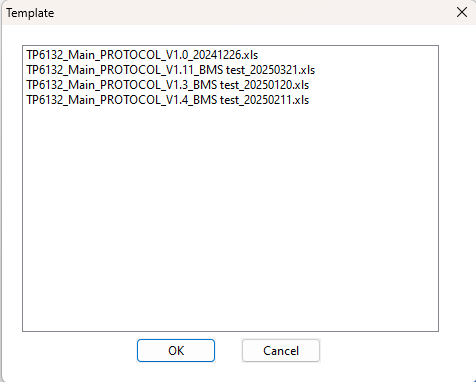
Click “Connect” (see Image 1) and verify the updater is recognized.
Go to “Settings”, set:
Switch to the “Firmware” tab in the BMS Monitor Software
Click "Open File" -> Confirm '1024'
Battery Update Routine (Batch Processing Recommended)
- Connect the battery to the update cable
Turn on the battery using the button on top. [ON = LED are on]
In the BMS Monitor Software switch to “Current State” tab:
Check connection to the battery and the data:

If everything is OK, Switch to the “Firmware” tab and click “Programming.”
Wait for the update to complete.
Updated Firmware Version is now being displayed:
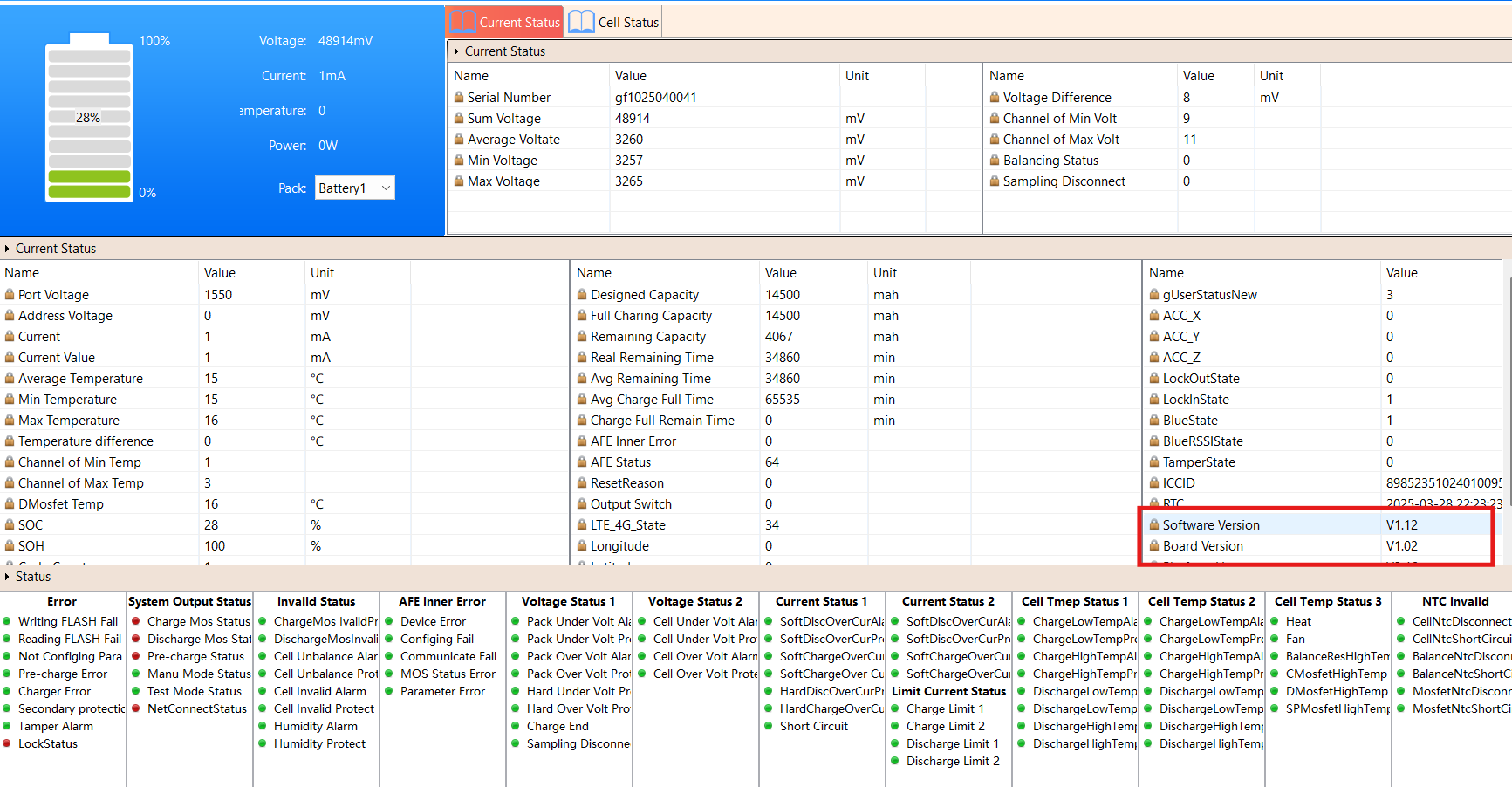
Disconnect the battery physically.
Repeat the procedure for each battery.
Finalization Steps
Place each battery into a SharingPoint for a 3-hour testing phase (use the Swobbee App for activation).
After the 3-hour period, remove the battery and reconnect it to the BMS Monitor.
Activate Transport Mode on the battery by pressing the middle button. Refer to Image 5 for assistance.
Finally, move the battery to the storage area.
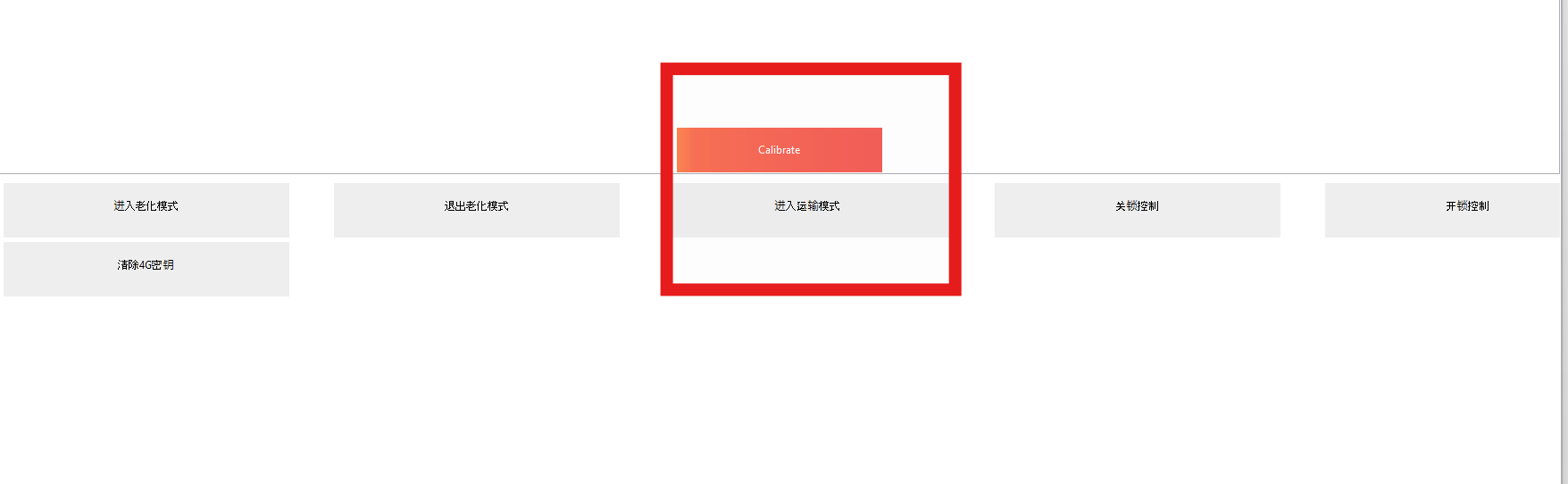
Image 5Image 5